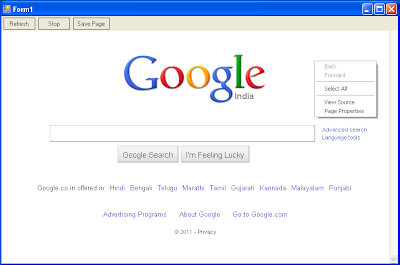We will be Accomplishing using the Windows Registry.
Main Registry to work here is : "SOFTWARE\Microsoft\Windows\CurrentVersion\Installer\UserData\S-1-5-18\Products"
Just Write Down The Following Code the Form's Loading Event (Form Contains No Control):
C#.NET
VB.NET
Output:
Downloads:
vb.net : Download
c#.net : Download
Main Registry to work here is : "SOFTWARE\Microsoft\Windows\CurrentVersion\Installer\UserData\S-1-5-18\Products"
Just Write Down The Following Code the Form's Loading Event (Form Contains No Control):
C#.NET
private void Form1_Load(object sender, EventArgs e)
{
string SoftwareKey = "SOFTWARE\\Microsoft\\Windows\\CurrentVersion\\Installer\\UserData\\S-1-5-18\\Products";
RegistryKey rk = default(RegistryKey);
rk = Registry.LocalMachine.OpenSubKey(SoftwareKey);
//string skname = null;
string sname = string.Empty;
ListView ListView1 = new ListView();
this.Controls.Add(ListView1);
ListView1.Dock = DockStyle.Fill;
ListView1.View = View.Details;
ListView1.Columns.Add("Installed Software");
foreach (string skname in rk.GetSubKeyNames())
{
try
{
sname = Registry.LocalMachine.OpenSubKey(SoftwareKey).OpenSubKey(skname).OpenSubKey("InstallProperties").GetValue("DisplayName").ToString();
ListView1.Items.Add(sname);
}
catch (Exception ex)
{
MessageBox.Show(ex.Message);
}
}
ListView1.AutoResizeColumns(ColumnHeaderAutoResizeStyle.ColumnContent);
}
VB.NET
Private Sub Form1_Load(ByVal sender As System.Object, ByVal e As System.EventArgs) Handles MyBase.Load
Dim SoftwareKey As String = "SOFTWARE\Microsoft\Windows\CurrentVersion\Installer\UserData\S-1-5-18\Products"
Dim rk As RegistryKey
rk = Registry.LocalMachine.OpenSubKey(SoftwareKey)
Dim skname As String
Dim sname As String = String.Empty
Dim ListView1 As New ListView
Me.Controls.Add(ListView1)
ListView1.Dock = DockStyle.Fill
ListView1.View = View.Details
ListView1.Columns.Add("Installed Software")
For Each skname In rk.GetSubKeyNames
Try
sname = Registry.LocalMachine.OpenSubKey(SoftwareKey).OpenSubKey(skname).OpenSubKey("InstallProperties").GetValue("DisplayName")
ListView1.Items.Add(sname)
Catch ex As Exception
MsgBox(ex.Message)
End Try
Next
ListView1.AutoResizeColumns(ColumnHeaderAutoResizeStyle.ColumnContent)
End Sub
Output:
Downloads:
vb.net : Download
c#.net : Download